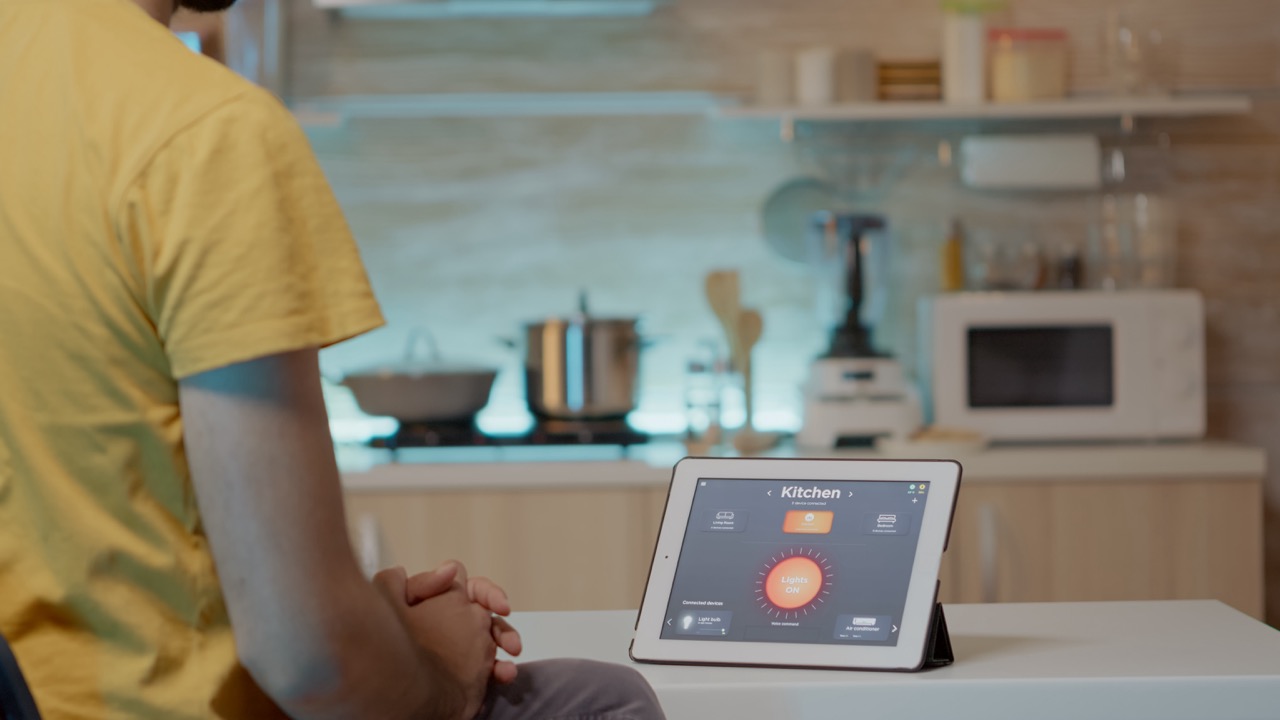In the age of smart homes, devices like SwitchBot have emerged as game-changers, enabling users to automate everyday tasks with ease. Whether you want to control your curtains, lights, or even appliances remotely, SwitchBot’s compatibility with major smart assistants like Alexa, Google Home, and Siri makes it incredibly versatile. In this article, we’ll explore how SwitchBot works with these platforms, guiding you through setup processes and maximizing your smart home experience.
Understanding SwitchBot’s Compatibility with Smart Assistants
SwitchBot is designed to simplify your life by acting as a bridge between your manual devices and smart technology. It uses Bluetooth and Wi-Fi connections to communicate with your home network, allowing you to control various appliances through voice commands or smartphone apps. The device is particularly notable for its compatibility with major smart assistants, including Amazon Alexa, Google Assistant, and Apple’s Siri, making it an ideal choice for anyone looking to create a cohesive smart home ecosystem.
By integrating SwitchBot with these smart assistants, users can enjoy a higher level of automation. For example, you can set routines that allow multiple SwitchBot devices to operate simultaneously, such as turning on lights and opening curtains with a single command. This functionality not only enhances convenience but also helps in energy management by enabling users to automate their home environment based on their schedules and preferences.
Moreover, SwitchBot’s compatibility extends beyond mere voice commands. With the SwitchBot app, you can create scenes, schedule actions, and monitor device status, all of which can be triggered through your preferred smart assistant. This makes it a robust tool for anyone looking to streamline their daily routines and enhance their living spaces with smart technology.
Setting Up SwitchBot with Alexa for Seamless Control
Setting up SwitchBot with Amazon Alexa is a straightforward process that can be completed in just a few steps. First, ensure your SwitchBot device is properly installed and connected to your home Wi-Fi. Next, download the SwitchBot app and create an account if you haven’t already. After setting up your device in the app, navigate to the “Smart Home” section in the Alexa app and select “Add Device.”
Once you’ve chosen the SwitchBot option, Alexa will search for your devices automatically. After it locates your SwitchBot, you can assign it to a specific group for easier control. This functionality allows you to use simple voice commands, such as “Alexa, turn on the living room lights,” to control multiple devices simultaneously, enhancing convenience and efficiency.
Additionally, you can set routines in the Alexa app to automate your actions further. For instance, you could create a morning routine that includes turning on lights, adjusting the thermostat, and opening curtains with one command. This level of integration allows for a seamless smart home experience where everything works in harmony.
Integrating SwitchBot with Google Home: A Step-by-Step Guide
Integrating SwitchBot with Google Home is equally user-friendly. Begin by ensuring your SwitchBot device is connected to your home network and configured through the SwitchBot app. Open the Google Home app, and tap on the "+" icon to add a new device. From there, select “Set up device” and choose “Works with Google.” Search for SwitchBot in the list of compatible devices and link your SwitchBot account.
Once linked, Google Home will automatically recognize your SwitchBot devices. You can start controlling them with voice commands such as, “Hey Google, close the curtains,” or “Turn on the coffee maker.” This ease of use empowers you to manage your smart home environment without lifting a finger—literally.
Moreover, Google Home offers advanced routines, allowing you to customize your smart home interactions. You can set up triggers based on time, location, or even the weather, making your home environment adaptable to your lifestyle. For instance, set a routine to turn on lights when the sun sets or adjust the thermostat when you leave for work. This level of customization enhances your overall living experience, making it more efficient and enjoyable.
Using Siri to Enhance Your SwitchBot Experience Effortlessly
For Apple users, integrating SwitchBot with Siri offers a unique way to control your devices hands-free. Start by ensuring your SwitchBot is connected to your home Wi-Fi and set up through the SwitchBot app. To integrate with Siri, you’ll need to enable the SwitchBot HomeKit feature, which allows for Apple’s Home app compatibility. Open the Home app and tap the “+” sign to add your SwitchBot device.
After adding your SwitchBot, you can use Siri to control it directly through voice commands. Simply say, “Hey Siri, turn off the living room lights,” and watch as your command executes seamlessly. This integration also allows you to create scenes and automations within the Home app, enabling you to control multiple devices with a single command, much like with Alexa and Google Home.
What sets Siri apart is the additional level of privacy and security that Apple emphasizes. With Siri, your voice commands and device interactions remain within the Apple ecosystem, providing peace of mind for users concerned about data privacy. This makes SwitchBot with Siri a practical choice for Apple aficionados looking to enhance their smart home experience while maintaining a focus on security.
SwitchBot’s compatibility with Alexa, Google Home, and Siri makes it a versatile addition to any smart home setup. By following the straightforward integration steps for each platform, users can unlock a world of convenience and automation. Whether it’s controlling your curtains, lights, or appliances, SwitchBot works seamlessly with your favorite smart assistants to create a home that adapts to your lifestyle. Embracing this technology not only enhances comfort but also contributes to a more efficient and enjoyable living environment.