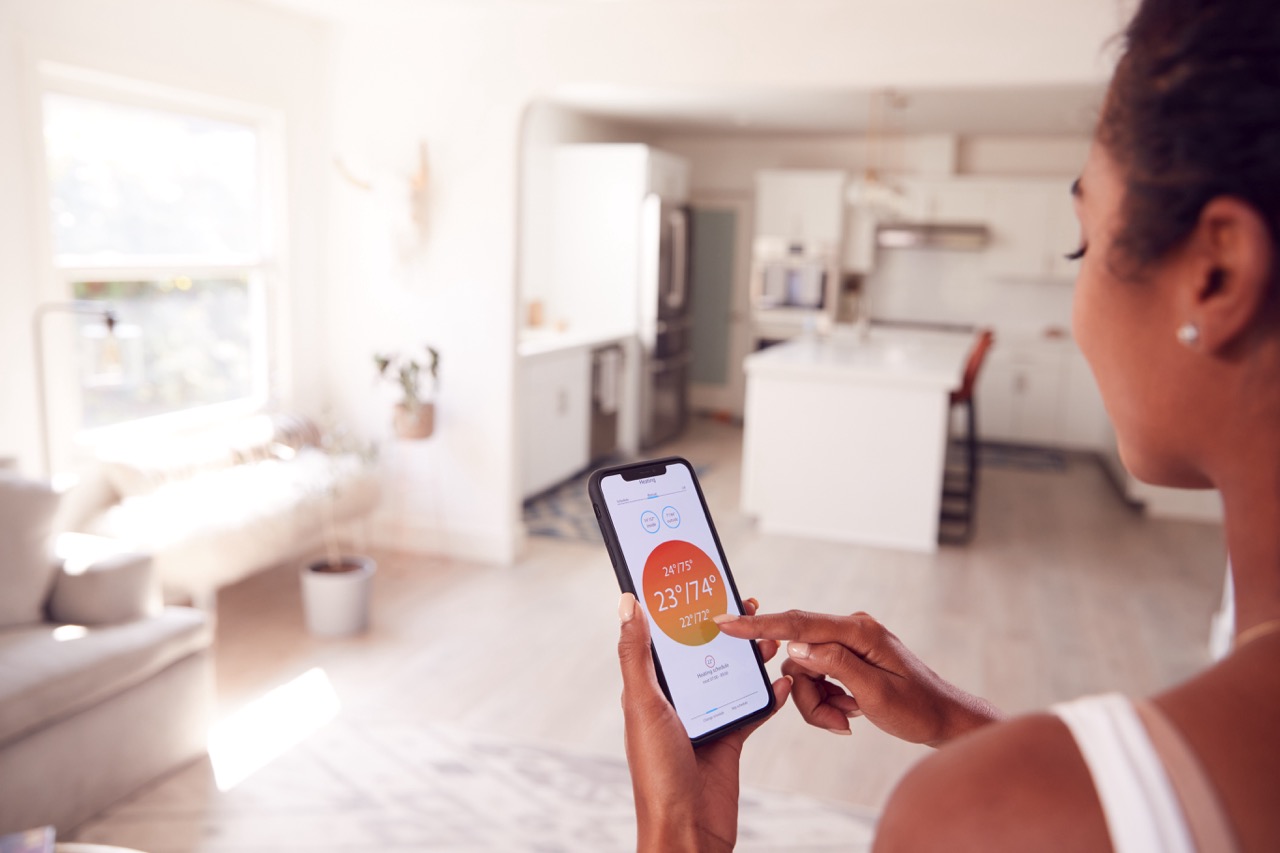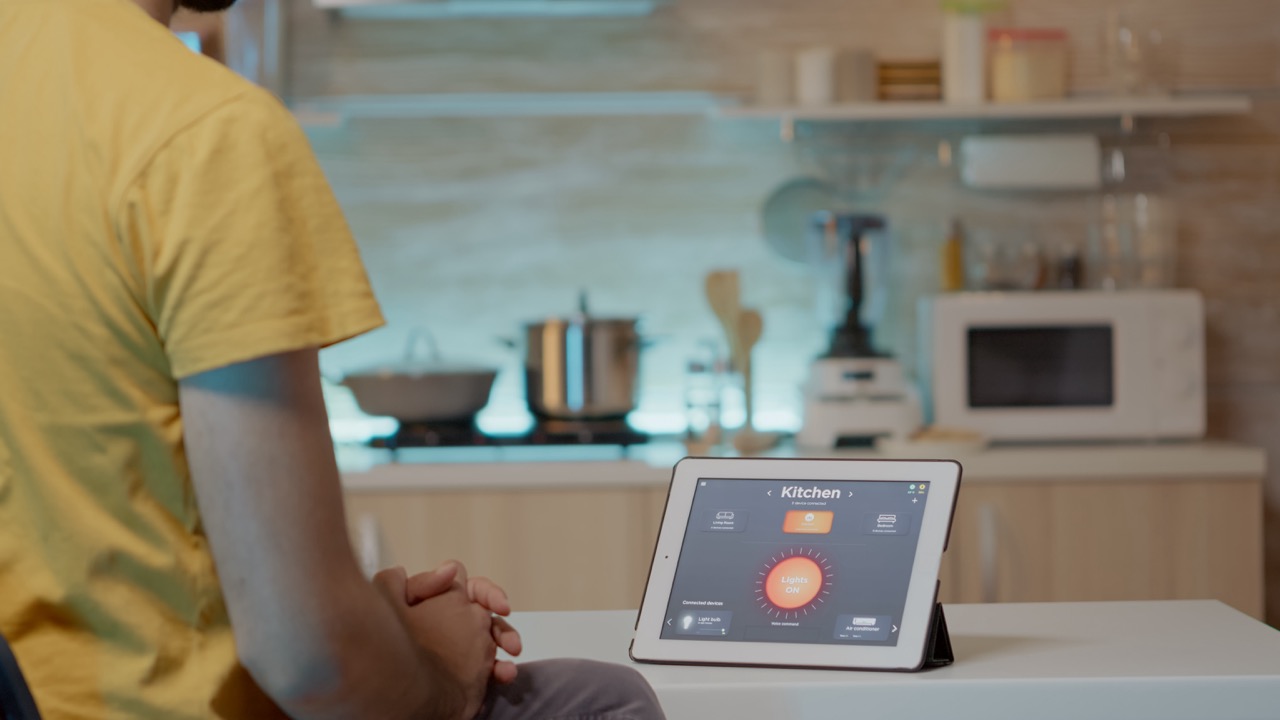===INTRO:===
In an age where smart devices are transforming our homes, SwitchBot stands out as a versatile tool for automating everyday tasks. However, like any technology, it can sometimes encounter connectivity issues that impede its performance. Understanding these challenges and learning how to troubleshoot them can significantly enhance your experience with SwitchBot. In this article, we will explore common connectivity problems, step-by-step solutions, tips for optimizing performance, and when to reach out for professional assistance.
Understanding SwitchBot Connectivity: Common Problems Explained
SwitchBot devices, designed to automate various tasks like controlling light switches or curtains, rely heavily on Bluetooth and Wi-Fi for connectivity. One of the most common issues is a weak Bluetooth signal, often caused by distance from the hub or physical obstacles like walls. This can lead to intermittent connections or complete disconnections, preventing your device from responding to commands. Understanding the environment in which your SwitchBot operates is crucial for diagnosing these problems.
Another frequent issue arises from Wi-Fi connectivity. Often, users may notice that their SwitchBot devices are not responding or are slow to react. This can be attributed to network congestion, where too many devices are competing for bandwidth, or simply a weak Wi-Fi signal in the area where the SwitchBot is located. Recognizing these potential pitfalls can help users take proactive measures to ensure a smoother operation.
Lastly, firmware updates can also cause temporary connectivity issues. SwitchBot devices require regular updates to enhance performance and fix bugs. If your device isn’t functioning as expected, it’s worth checking whether an update is available. Understanding these common connectivity issues is the first step toward maintaining a seamless experience with your SwitchBot.
Troubleshooting Your SwitchBot: Step-by-Step Solutions
When faced with connectivity issues, the first step is to ensure your SwitchBot device is within a reasonable range of the Bluetooth or Wi-Fi hub. Start by moving the device closer to the hub and see if the connection improves. If it does, consider rearranging your space to minimize obstacles that could interfere with the signal. This simple change can dramatically enhance performance and reliability.
Next, check your Wi-Fi settings. Ensure that the network your SwitchBot is connected to is functioning correctly. Restart your router to clear any minor glitches and check for any devices that may be hogging bandwidth. If your Wi-Fi has multiple bands (2.4GHz and 5GHz), try connecting your SwitchBot to the 2.4GHz network, as it generally offers a more stable connection over longer distances.
Lastly, don’t forget to keep your SwitchBot device updated. Open the SwitchBot app and navigate to the device settings to check for firmware updates. If available, follow the prompts to install the update. This can resolve many connectivity issues that arise from outdated software. By taking these systematic troubleshooting steps, you can often restore functionality to your SwitchBot devices quickly.
Enhancing Connectivity: Tips for Better SwitchBot Performance
To enhance your SwitchBot’s connectivity, consider investing in a Bluetooth range extender or a Wi-Fi mesh network. These devices can help eliminate dead zones in your home, ensuring a more reliable connection for your SwitchBot. By improving the overall network coverage, you can significantly reduce the chances of experiencing connectivity issues in the future.
Another effective tip is to limit the number of devices connected to your network. Too many connected devices can lead to network congestion, which adversely affects performance. Periodically review your network and disconnect any devices that are not in use. This can help allocate more bandwidth to your SwitchBot, improving response times and overall functionality.
Additionally, be mindful of interference from other electronic devices. Items such as microwaves, cordless phones, and even certain types of lighting can disrupt signals. Try to keep your SwitchBot and its hub away from these potential sources of interference. By implementing these strategies, you can create a more conducive environment for your SwitchBot to operate efficiently.
When All Else Fails: Contacting Support for Help
If you’ve tried all the troubleshooting steps and your SwitchBot is still experiencing connectivity issues, it might be time to contact technical support. The customer service team can provide personalized assistance, helping you to identify any underlying issues that may not be apparent. They can guide you through advanced troubleshooting or check if your device requires repair or replacement.
Before reaching out, gather relevant information such as the model of your SwitchBot, the nature of the issue, and any troubleshooting steps you’ve already attempted. This will help the support team provide you with the most effective assistance. Documenting these details can streamline the process and lead to a quicker resolution.
Remember, while connectivity issues can be frustrating, they are often temporary. With the right approach and support, you can overcome these challenges and continue to enjoy the convenience that SwitchBot brings to your smart home. Don’t hesitate to reach out for help when needed; a smooth, automated lifestyle is well worth the effort.
===OUTRO:===
Navigating connectivity issues with your SwitchBot can be a straightforward process when you understand the common problems and apply the right solutions. By enhancing your device’s performance through strategic troubleshooting and network optimization, you can enjoy the full benefits of your smart home technology. Whether you’re automating light switches or managing curtains, a reliable connection is key to a seamless experience. Should you encounter persistent issues, remember that support is just a call or click away, ensuring that your smart home remains efficient and future-ready.