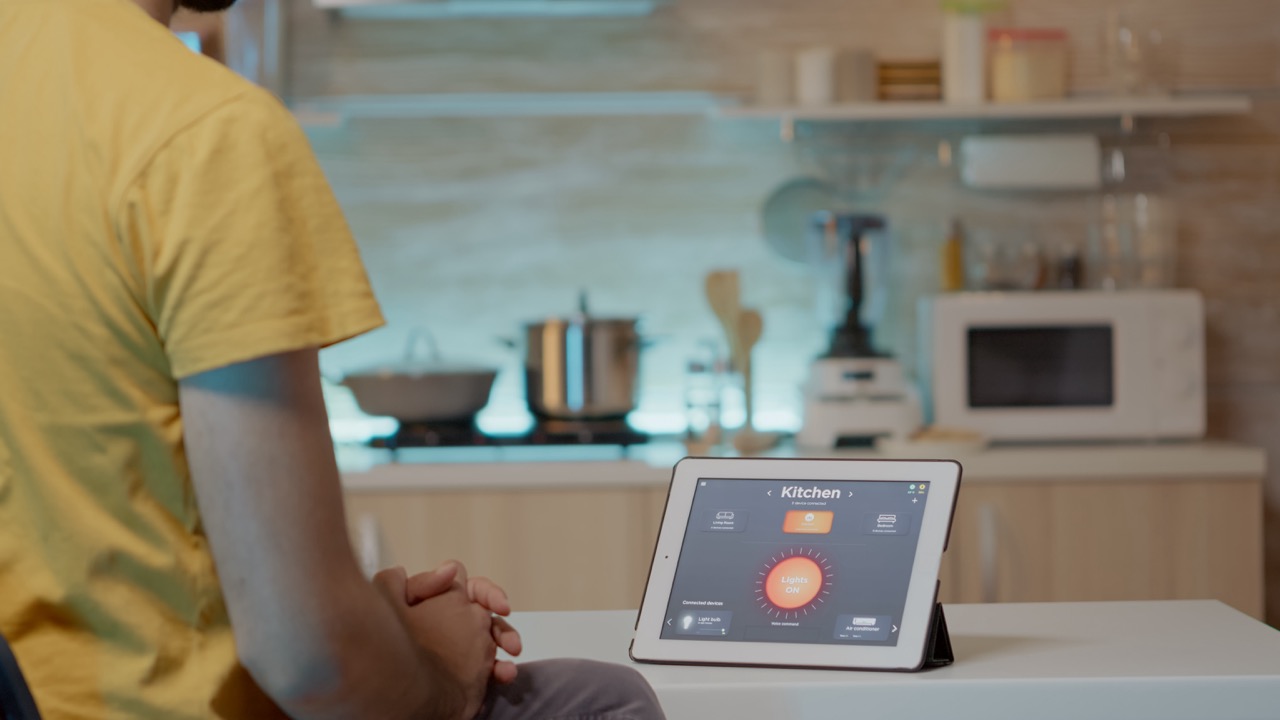In the world of smart homes, integration is key to maximizing functionality and convenience. If you own a SwitchBot device and want to connect it with Apple HomeKit, you’re in luck. This integration allows you to control your SwitchBot devices using the Apple Home app, providing you with a seamless experience across your Apple ecosystem. In this article, we’ll explore the benefits of pairing these technologies, guide you through the setup process, and offer tips to enhance your smart home experience.
Understanding the Benefits of SwitchBot and HomeKit Integration
Integrating your SwitchBot with Apple HomeKit opens up a world of possibilities for home automation. One of the most significant advantages is centralized control. By bringing your SwitchBot devices into the Apple Home app, you can manage everything from lights to smart plugs, all from a single interface on your iPhone or iPad. This not only simplifies your daily routines but also makes it easier to maintain an organized smart home environment.
Another benefit is the automation capabilities that come with HomeKit. You can set up scenes and automations that trigger your SwitchBot devices based on specific conditions. For example, you could create a "Good Morning" scene that turns on your coffee maker and adjusts your thermostat when you wake up. This level of customization allows you to tailor your environment to fit your lifestyle, making your home more responsive to your needs.
Lastly, security is a priority for many users, and HomeKit offers robust encryption and privacy features. By connecting your SwitchBot devices to Apple HomeKit, you can benefit from Apple’s focus on user security. This ensures that your connected devices remain secure, giving you peace of mind as you enjoy the convenience of a smart home.
Step-by-Step Guide to Prepare Your SwitchBot Device
Before diving into the connection process, ensure that your SwitchBot device is set up properly. Start by downloading the SwitchBot app on your smartphone, available on both iOS and Android. Create an account and log in. Once you’re in, follow the prompts to add your SwitchBot device. Make sure it’s powered on and within range of your Wi-Fi network to ensure a smooth connection.
Next, check for any firmware updates. Keeping your device’s firmware up-to-date is essential for optimal performance and compatibility with HomeKit. Open the SwitchBot app, navigate to your device settings, and look for a firmware update option. If an update is available, follow the on-screen instructions to complete the process.
Finally, ensure that your iPhone or iPad is running the latest version of iOS, as Apple frequently releases updates that enhance compatibility with third-party devices. Having both your SwitchBot and Apple device updated will make the pairing process much smoother.
How to Connect Your SwitchBot to Apple HomeKit Easily
Now that your devices are prepared, it’s time to connect your SwitchBot to Apple HomeKit. Open the SwitchBot app and go to the device you want to connect. Look for the "HomeKit" option in the device settings. You should see an option to generate a HomeKit pairing code. This code is essential for linking your SwitchBot device to the Apple Home app.
Next, open the Apple Home app on your iPhone or iPad. Tap the “+” icon to add a new accessory. Choose “Add Accessory,” and you may be prompted to scan the HomeKit pairing code generated from the SwitchBot app. If you’re unable to scan, you can manually enter the code provided. Once you’ve entered the code, follow any additional prompts to complete the integration.
After successfully pairing, you can now control your SwitchBot device using the Apple Home app. You’ll also be able to add it to various scenes and automations, enhancing your smart home capabilities further. It’s a straightforward process, but if you encounter any issues, make sure to check your Wi-Fi connection and ensure that both apps are updated.
Tips for Optimizing Your Smart Home Experience with SwitchBot
To truly get the most out of your SwitchBot and Apple HomeKit integration, consider setting up automations that align with your daily routines. For instance, you can program your SwitchBot devices to turn on when you arrive home or to power off when you leave. This not only saves energy but also provides a more comfortable living environment tailored to your schedule.
Utilize Siri to control your SwitchBot devices hands-free. With just a simple voice command, you can ask Siri to turn on your lights or adjust your smart plugs. This convenience can be especially helpful when your hands are full or when you want to control multiple devices at once.
Lastly, regularly review and update your automations and scenes. As your lifestyle changes, so should your smart home settings. Periodically check the SwitchBot app for new features and improvements, and don’t hesitate to explore new ways to make your home more efficient and enjoyable.
Pairing your SwitchBot with Apple HomeKit can significantly enhance your smart home experience, offering centralized control, automation, and robust security. By following the steps outlined in this article, you can seamlessly integrate your devices and optimize your living space for convenience and comfort. Embrace the future of home automation, and enjoy the benefits of a connected lifestyle that adapts to your needs. Happy smart living!