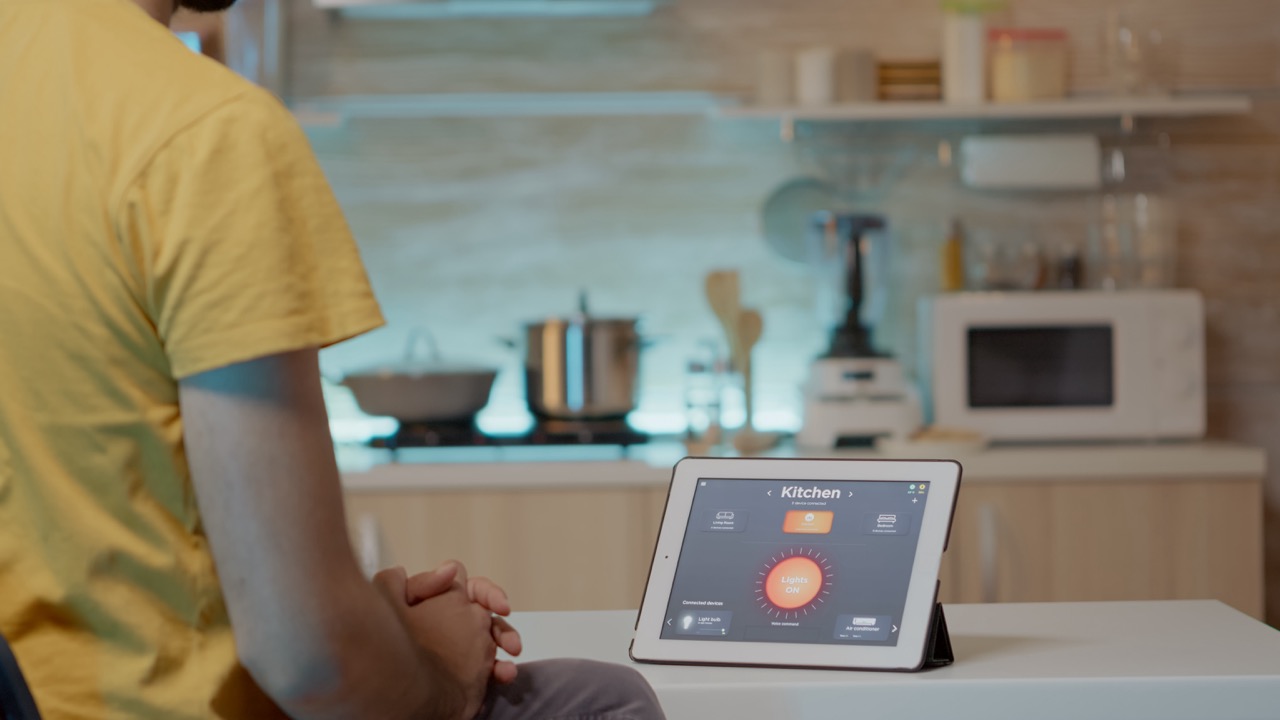Bluetooth technology has revolutionized how we interact with smart devices, making it easier to control everything from lights to appliances with a simple tap on your phone. However, like any technology, Bluetooth can sometimes be a source of frustration, especially when it comes to connecting devices like the SwitchBot. If you’ve found yourself struggling to maintain a stable connection or experiencing lag with your SwitchBot devices, you’re not alone. In this article, we’ll explore common Bluetooth issues, provide step-by-step troubleshooting tips, and offer suggestions for optimizing your devices for the best performance.
Understanding Common Bluetooth Issues with SwitchBot Devices
Bluetooth connectivity can be affected by various factors, which may lead to issues with your SwitchBot devices. One common problem is signal interference, often caused by other electronic devices operating on the same frequency. This can hinder the connection quality and lead to unresponsive devices. Additionally, physical barriers like walls or furniture can weaken the Bluetooth signal, making it challenging to maintain a stable connection over longer distances.
Another frequently encountered issue is outdated firmware on your SwitchBot devices or the connected smartphone app. Manufacturers regularly release updates to enhance performance and fix bugs, and neglecting these updates can lead to connectivity problems. Furthermore, compatibility issues may arise if your smartphone’s operating system is not compatible with the latest SwitchBot app, making it essential to keep both your devices and apps up to date.
Finally, sometimes the issue may stem from your smartphone itself. Bluetooth settings can become misconfigured, or the device may require a simple reboot to clear temporary glitches. Recognizing these common issues is the first step in effectively resolving Bluetooth connectivity problems with your SwitchBot devices.
Step-by-Step Troubleshooting for Bluetooth Connectivity
To address Bluetooth connectivity issues with your SwitchBot devices, start by ensuring that both your smartphone and the SwitchBot device are within the recommended range—typically around 30 feet (10 meters). If you’re experiencing connection problems, try moving closer to the SwitchBot device. Additionally, ensure that the device is powered on and in range, as sometimes the simplest issues can be easily overlooked.
Next, check for any interference from other electronic devices. If you’re in a crowded area with multiple Bluetooth devices, consider turning off nearby devices temporarily to see if that improves connectivity. You should also restart both your smartphone and the SwitchBot device. A simple reboot can often resolve temporary glitches that affect Bluetooth performance.
If those steps don’t help, delve into the app settings. Open the SwitchBot app and look for any firmware updates available for your devices. Make sure the app itself is also updated to the latest version. Finally, if you still can’t connect, consider unpairing the device from your smartphone and re-pairing it. This can refresh the connection and often resolves lingering issues.
Optimizing Your SwitchBot Devices for Better Performance
To enhance the performance of your SwitchBot devices, start by ensuring that your devices are placed in optimal locations. Avoid positioning them too far from your smartphone or in areas with a lot of physical obstructions. Ideally, SwitchBot devices should have a clear line of sight to minimize signal interference. If possible, consider adjusting their placement to see if that improves connectivity.
Regular maintenance is also crucial for optimal performance. Keep your SwitchBot devices clean and free from dust, as dirt can sometimes interfere with sensors and connectivity. Additionally, routinely check for firmware updates to ensure that your devices are running the latest software, which may include performance improvements and bug fixes.
Finally, familiarize yourself with the app’s settings and features. The SwitchBot app allows you to customize settings and schedules, which can improve efficiency and ensure that your devices are responding as expected. By taking these proactive steps, you can optimize your SwitchBot devices for enhanced performance and a more seamless smart home experience.
When to Seek Professional Help for Bluetooth Problems
While most Bluetooth issues can be resolved through basic troubleshooting and optimization, there may be times when professional help is warranted. If you’ve tried all the suggested steps and your SwitchBot devices still aren’t connecting, it may indicate a deeper issue—either with the device itself or your smartphone. In such cases, contacting customer support can provide clarity and potentially lead to a solution.
Additionally, if you notice that your device is consistently experiencing connectivity issues with multiple smartphones or apps, the hardware might be faulty. Seeking assistance from a technician or the manufacturer can help diagnose whether the device needs to be repaired or replaced.
Lastly, if you’re not comfortable performing troubleshooting steps or updating firmware, don’t hesitate to reach out for help. Many retailers and manufacturers offer support services to assist users in setting up and optimizing their smart devices. It’s better to seek help than to risk causing further issues or damage to your devices.
Bluetooth connectivity issues with SwitchBot devices can be frustrating, but understanding the common problems and knowing how to troubleshoot them can make a significant difference. By following the outlined steps for troubleshooting and optimization, you can enhance the performance of your devices and enjoy the full benefits of your smart home technology. Remember that seeking professional help is always an option if you encounter persistent issues, ensuring that you can continue to enjoy a seamless and efficient smart home experience.