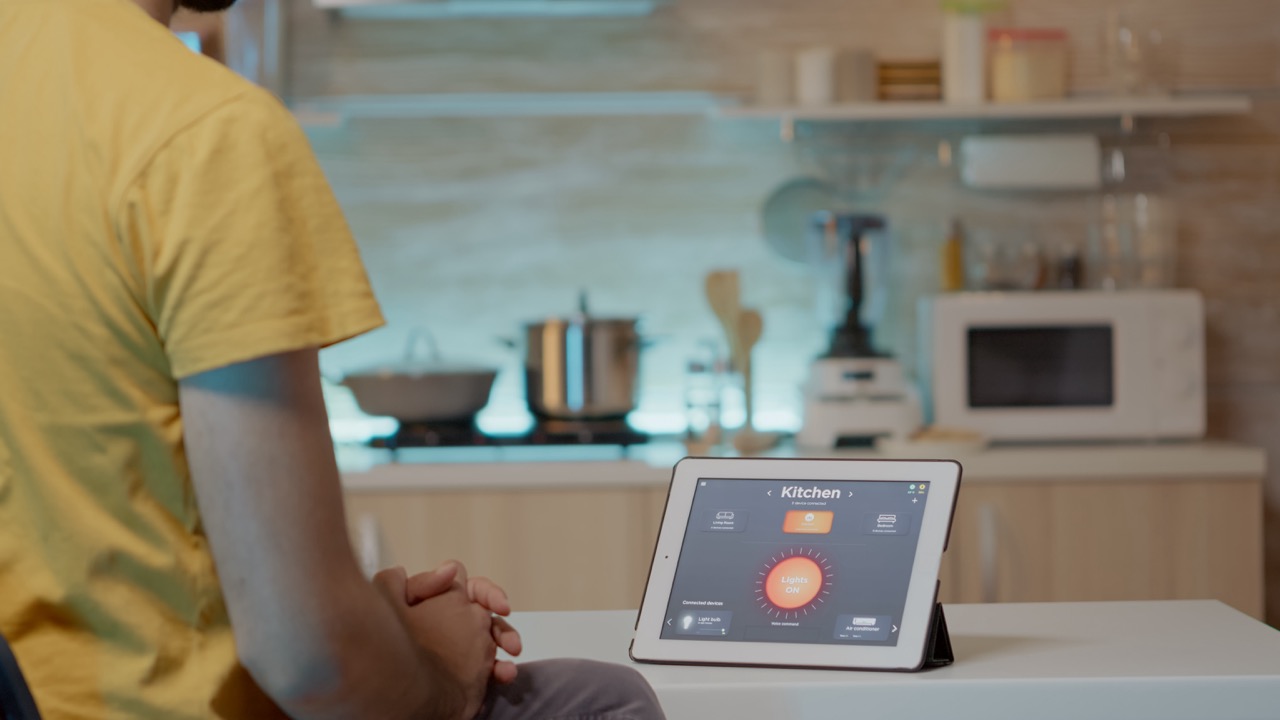In the world of smart devices, functionality and convenience are at the forefront of our daily lives. SwitchBot, a popular brand known for its innovative smart home solutions, offers a range of devices designed to simplify our routines. However, like any technology, these devices can sometimes experience hiccups. Resetting your SwitchBot devices can be a straightforward solution to a variety of issues. This guide will help you understand the importance of resetting, provide a step-by-step process, and offer tips for ensuring a smooth reset experience.
Understanding the Importance of Resetting Your SwitchBot Devices
Resetting your SwitchBot devices can be essential for several reasons. First and foremost, it can help resolve connectivity issues that may arise over time. Whether your device is struggling to maintain a connection to your Wi-Fi network or failing to communicate with the SwitchBot app, a reset can often restore optimal performance. This is particularly crucial in smart homes, where seamless communication between devices is key to an efficient setup.
Moreover, resetting can be a necessary step when you’re changing the network your devices connect to or if you’re planning to sell or give away your SwitchBot. By resetting your device to factory settings, you ensure that all previous configurations are cleared, making it ready for a new user. This process not only protects your personal information but also helps the new owner easily set up the device according to their preferences.
Lastly, regular resets can help prolong the lifespan of your devices. Just like rebooting a computer can clear temporary files and boost performance, a reset can help clean up any software glitches or bugs. By incorporating occasional resets into your maintenance routine, you can enhance the reliability and longevity of your SwitchBot devices.
Step-by-Step Guide to Safely Reset Your SwitchBot
Now that you understand why resetting is important, let’s walk through the step-by-step process of safely resetting your SwitchBot devices. First, ensure that your device is powered on. Depending on the specific model, locate the reset button, which is usually a small pinhole or a designated button on the device itself. For devices with a pinhole, you may need a paperclip or a similar tool to press the reset button.
Once you’ve located the reset button, press and hold it for approximately 5-10 seconds. You’ll typically see an indicator light change color or blink in a specific pattern, signaling that the device is entering reset mode. Release the button once you notice this change. It’s important to be patient, as the device might take a moment to complete the reset process.
After the reset is complete, your SwitchBot device should revert to factory settings. Open the SwitchBot app on your smartphone and follow the prompts to set up your device as if it were brand new. Remember to check your Wi-Fi settings, as you will need to connect the device to your network again. Following these steps will ensure a safe and effective reset of your SwitchBot.
Common Issues That Require a Device Reset
There are several scenarios where a reset might be necessary for your SwitchBot devices. One common issue is persistent connectivity problems. If your device frequently disconnects from your Wi-Fi or the SwitchBot app, resetting the device can often resolve these issues by refreshing its network settings. This is particularly true if you’ve recently changed your Wi-Fi password or network name.
Another situation that may warrant a reset is when your device becomes unresponsive. If the device fails to respond to commands via the app or isn’t performing as expected, a reset can clear any software glitches that might have caused the malfunction. It’s a simple yet effective way to restore functionality without extensive troubleshooting.
Lastly, if you’re experiencing compatibility issues after a firmware update, resetting your device can often help. Sometimes, updates can introduce new features or changes that conflict with existing settings. A reset allows the device to start fresh, applying the latest updates without carrying over any old configurations that might be causing issues.
Tips for Ensuring a Smooth Reset Experience
To ensure a smooth reset experience, it’s important to prepare before diving into the process. Begin by reviewing the user manual for your specific SwitchBot device. Each model may have unique reset instructions, and familiarizing yourself with these can help you avoid mistakes. It’s also a good idea to back up any important settings or configurations if possible, especially if you’ve made extensive customizations.
Next, make sure your device is fully charged or plugged in during the reset process. A sudden power loss mid-reset can lead to unexpected issues. Additionally, consider performing the reset in close proximity to your Wi-Fi router. This ensures that your device can quickly reconnect to the network once the reset is complete, reducing the chances of further connectivity problems.
Finally, after completing the reset, take a moment to test the device thoroughly. Ensure that it connects to the app and responds to commands as expected. If you encounter any issues during the setup, refer to troubleshooting guides or reach out to SwitchBot’s customer support for assistance. Taking these extra steps can help ensure that your reset experience is as smooth as possible.
Resetting your SwitchBot devices can be an essential maintenance task that improves performance and resolves issues. By understanding the importance of resetting, following a clear step-by-step guide, and being aware of common problems that may necessitate a reset, you can keep your smart home running efficiently. With a few simple tips, you can ensure a smooth reset experience and continue enjoying the benefits of your SwitchBot devices in your connected lifestyle.