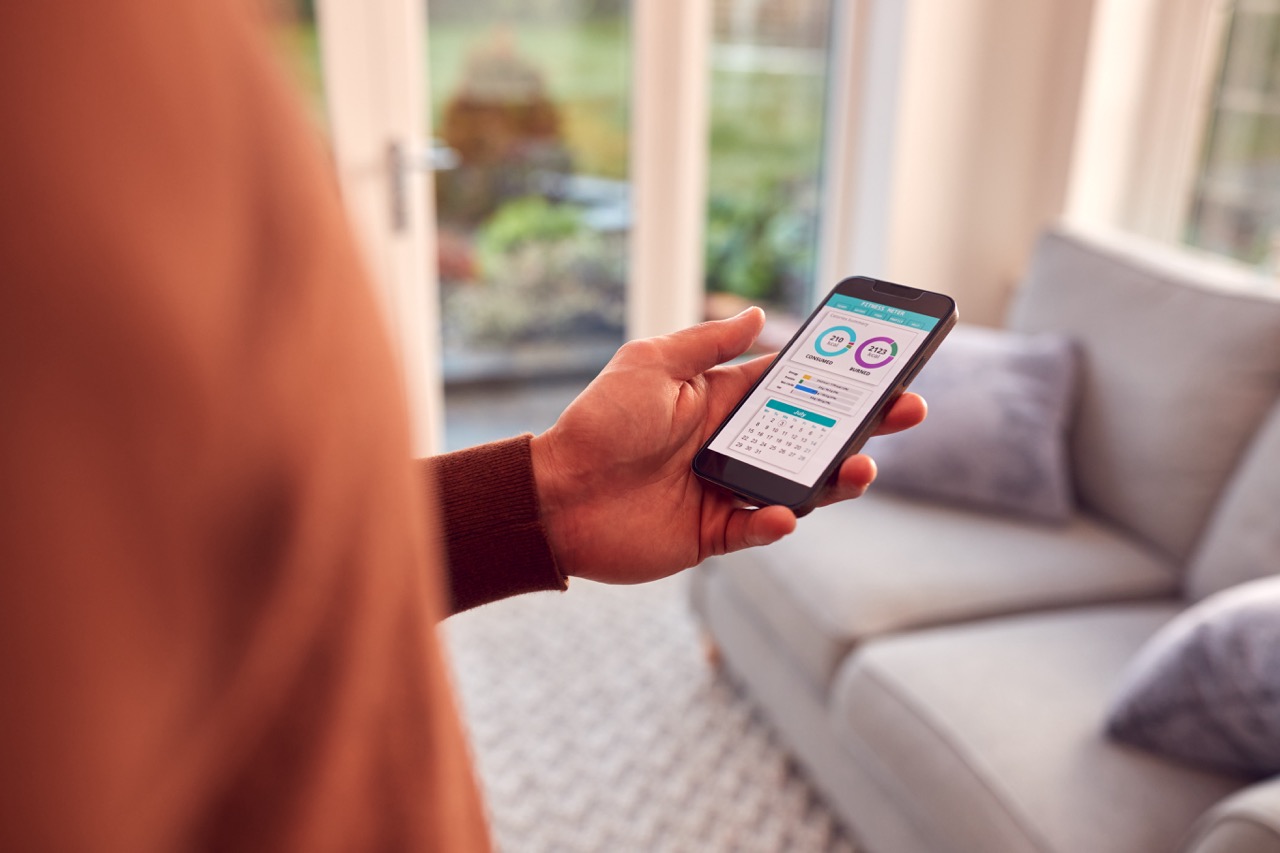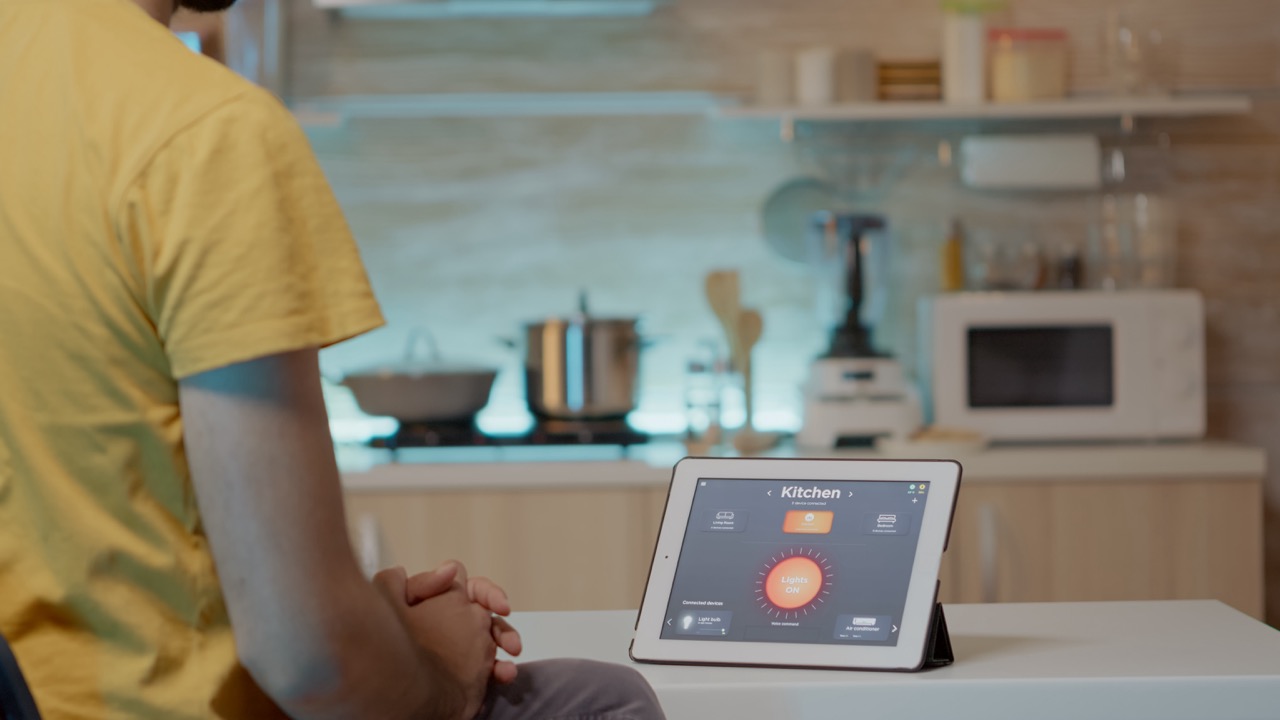In an age where technology seamlessly integrates into our daily lives, smart home devices are becoming increasingly popular. The SwitchBot app stands out as a powerful tool for automating your home, making everyday tasks easier and more efficient. Whether you want to control your lights, thermostats, or even coffee makers, the SwitchBot app allows you to manage everything from one convenient platform. In this article, we’ll guide you through the process of getting started with the app, exploring its features, and optimizing your automation experience.
Getting Started: Download and Set Up the SwitchBot App
The first step to transforming your home into a smart haven is downloading the SwitchBot app. Available on both iOS and Android, the app can be found in the Apple App Store or Google Play Store. Once downloaded, launch the app and create an account using your email or social media login. The app’s intuitive interface welcomes you with a straightforward setup process, making it easy for even the least tech-savvy individuals to get started.
After logging in, the app will prompt you to connect your SwitchBot devices. Ensure that your devices are powered on and within Bluetooth range. The app will scan for nearby SwitchBot devices, making it easy to add them to your account. Follow the on-screen instructions to connect each device, and in a matter of moments, you’ll have your first smart device set up and ready to go.
Once your devices are connected, take a moment to explore the app’s layout. The home screen displays your connected devices, allowing you to manage them at a glance. Familiarizing yourself with the app’s features right away will help you maximize your automation capabilities as you delve deeper into the world of smart living.
Exploring SwitchBot Features for Smart Home Automation
The SwitchBot app is packed with features designed to enhance your home automation experience. One of the standout functionalities is the "Scenes" feature, which allows you to create custom automation scenarios based on your daily routines. For instance, you can set a scene that turns on the lights and adjusts the thermostat when you arrive home from work, creating a welcoming atmosphere without lifting a finger.
Another key feature is the scheduling option. This allows you to set specific times for your devices to operate automatically. Want your coffee maker to start brewing at 7 AM? Simply program it in the app, and you’ll wake up to the delightful aroma of fresh coffee. This aspect of the app can help save energy and enhance convenience, making it a useful tool for busy individuals and families.
Additionally, the SwitchBot app supports voice control through popular platforms like Amazon Alexa and Google Assistant. This means that you can control your devices simply by using your voice, adding another layer of convenience to your smart home setup. By integrating these voice assistants, you can manage your devices hands-free, making your home more accessible for everyone.
Connecting Your Devices: A Step-by-Step Guide
Connecting devices to the SwitchBot app is a straightforward process. Start by ensuring that your SwitchBot devices are powered and within Bluetooth range. Open the app and navigate to the “Devices” section. Tap the "+" icon to add a new device, and select the type of device you want to connect from the list presented. This could include anything from a SwitchBot Bot to a SwitchBot Curtain.
Once you select your device, the app will guide you through the pairing process. For example, if you’re adding a SwitchBot Bot, you’ll need to press the button on the device to put it in pairing mode. The app will detect the device and prompt you to confirm the connection. After a few moments, your device will be successfully connected, and you’ll see it listed on your home screen.
Repeat this process for any additional devices you wish to connect. The app allows for the management of multiple devices simultaneously, making it easy to automate your entire home. Once all your devices are connected, you can begin creating scenes and schedules to optimize your smart home experience.
Tips and Tricks for Optimizing Your Automation Experience
To get the most out of the SwitchBot app, consider organizing your devices into groups based on their function or location. For example, you could create a "Living Room" group that includes your smart lights, thermostat, and entertainment system. This way, you can control them all at once with a single tap, streamlining your automation efforts.
Another useful tip is to regularly update the app and your devices’ firmware. SwitchBot frequently releases updates that improve performance and introduce new features. Keeping everything up to date ensures that you have the latest functionalities at your fingertips, enhancing the overall experience.
Finally, don’t hesitate to explore the community forums and online resources dedicated to SwitchBot users. Engaging with other users can provide you with valuable insights, tips, and creative ideas for using your devices in ways you may not have considered. The more you learn from others, the more you can expand and optimize your smart home automation.
In conclusion, the SwitchBot app serves as a powerful tool for anyone looking to enhance their smart home experience. By following the steps outlined in this article, you can easily download, set up, and connect your devices, while also discovering the app’s features that simplify your daily life. With a little creativity and exploration, you can unlock the full potential of your SwitchBot devices, transforming your home into an efficient and comfortable sanctuary. Happy automating!